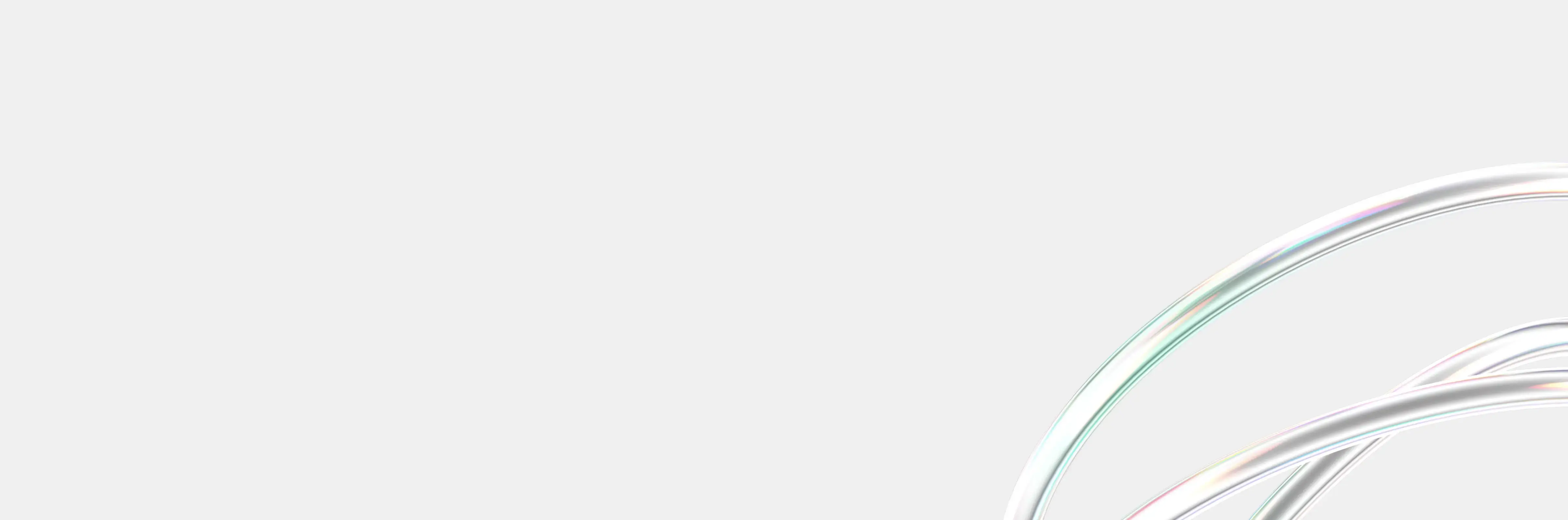
Software Design & Development Glossary
These days there’s an acronym for everything. Explore our software design & development glossary to find a definition for those pesky industry terms.
Back to Knowledge Base
Exposing a port in Docker is a crucial step in ensuring that your containers can communicate with the outside world. By default, Docker containers are isolated from the host machine and other containers, which means that they cannot receive incoming connections from external sources. However, by exposing a port in Docker, you can allow external services to communicate with your container.
There are several ways to expose a port in Docker, depending on your specific use case and requirements. In this article, we will explore some of the most common methods for exposing ports in Docker containers and discuss the benefits and limitations of each approach.
- Using the -p flag in the docker run command
The simplest and most common way to expose a port in a Docker container is to use the -p flag in the docker run command. This flag allows you to specify which port on the host machine should be mapped to a port in the container. For example, if you want to expose port 80 in the container to port 8080 on the host machine, you can use the following command:
docker run -p 8080:80 my_container_imageThis command tells Docker to map port 80 in the container to port 8080 on the host machine. Now, any incoming connections to port 8080 on the host machine will be forwarded to port 80 in the container.
- Using the EXPOSE directive in the Dockerfile
Another way to expose ports in Docker containers is to use the EXPOSE directive in the Dockerfile. This directive allows you to specify which ports should be exposed by default when the container is run. For example, if you want to expose port 80 in the container, you can add the following line to your Dockerfile:
EXPOSE 80When you build and run the container, Docker will automatically expose port 80 without requiring any additional flags or commands. However, it's important to note that the EXPOSE directive does not actually map the exposed port to a port on the host machine. You will still need to use the -p flag in the docker run command to map the exposed port to a port on the host machine.
- Using Docker Compose
If you are using Docker Compose to manage your containers, you can also expose ports using the ports directive in your docker-compose.yml file. This directive allows you to specify which ports should be exposed in each service and how they should be mapped to ports on the host machine. For example, if you want to expose port 80 in a web service to port 8080 on the host machine, you can use the following configuration:
services: web: image: my_web_image ports: - "8080:80"This configuration tells Docker Compose to map port 80 in the web service to port 8080 on the host machine. When you run docker-compose up, Docker Compose will automatically create and run the containers with the specified port mappings.
In conclusion, exposing a port in Docker is a crucial step in enabling communication between your containers and external services. Whether you choose to use the -p flag in the docker run command, the EXPOSE directive in the Dockerfile, or the ports directive in Docker Compose, it's important to understand the benefits and limitations of each approach to ensure that your containers are properly configured for communication with the outside world.

